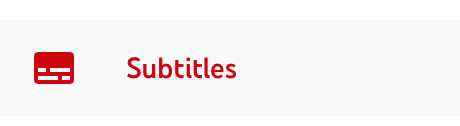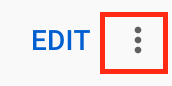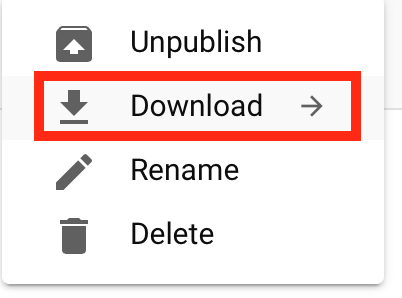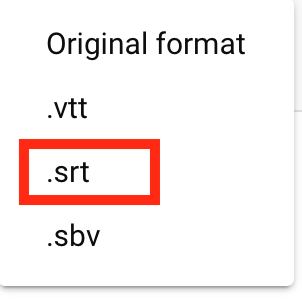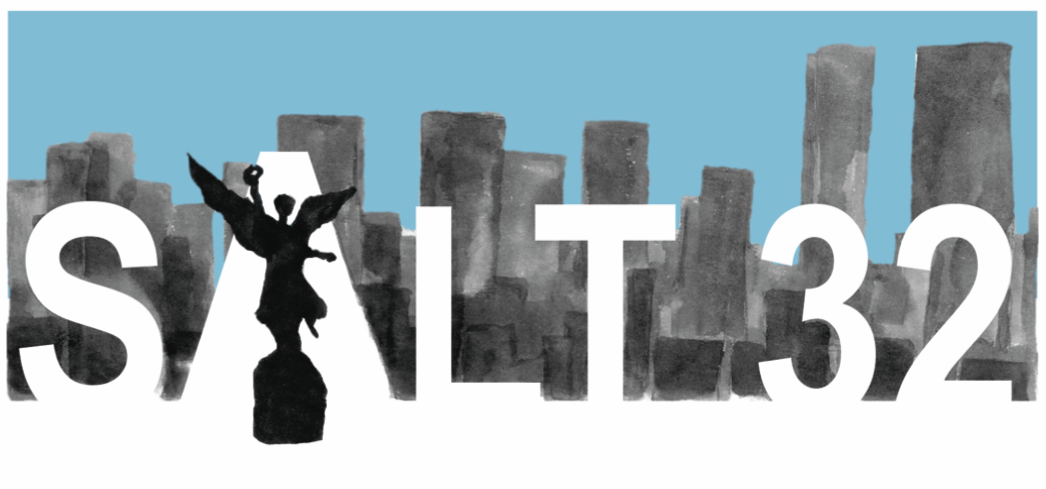OSF
UPLOADING YOUR MATERIALS TO THE OSF PLATFORM
First, you must have an OSF account. If you haven´t one, please register.
To upload your presentation materials (abstract, video, slides, etc.):
The conference OSF site is this: https://osf.io/meetings/SALT32
Once there, you will see the option: “Add your poster or talk”.
You must send an email to the appropriate address from the email you have registered on your OSF profile. The format of the email should be as follows:
Note that the final version of your SALT32 abstract should be uploaded as a PDF file
You will receive an email with a link to your SALT32 project. The file you attached to the email should be visible straight away.
To edit your profile, you must first log in.
To upload more materials, you can simply drag and drop the file into your SALT32 project.
Captioning your presentation video
In order to make SALT32 accessible to a wider audience, we strongly suggest captioning the video of your presentation (all poster’s short talks and prerecorded oral presentations of online participants).
Next, you will find some instructions to help you:
- Record the presentation.
- Upload it to Youtube. Make sure the visibility of your video is either public or unlisted. "Unlisted" means only those with the link to the video can see it.
- Wait a couple of hours for Youtube to auto-generate the captions/subtitles. The shorter the video, the quicker it generates the captions.
- After the captions are auto-generated, go to your channel content and then click "Details" for your presentation video.
- Once you get to the video details page, click on "Subtitles" on the left.
- You will see that captions have been automatically generated. Click "Duplicate and Edit."
- This will allow you to edit the transcript of the video. It should, for the most part, be accurate. Click "Edit timings." Make corrections to the transcript and add punctuation.
- Alternatively, if you have the script for your talk typed out already, you can upload that for your video. For this, click the three dots next to "Edit as text"/"Edit timings" and select "Upload file."
- Click "Save draft" and click "Publish" when you are done editing the transcript.
- Send the Youtube link to the organizers (salt32mexico@gmail.com). The organizers will create a playlist on Youtube for each session. Please remember to send your video at least two weeks before the conference.
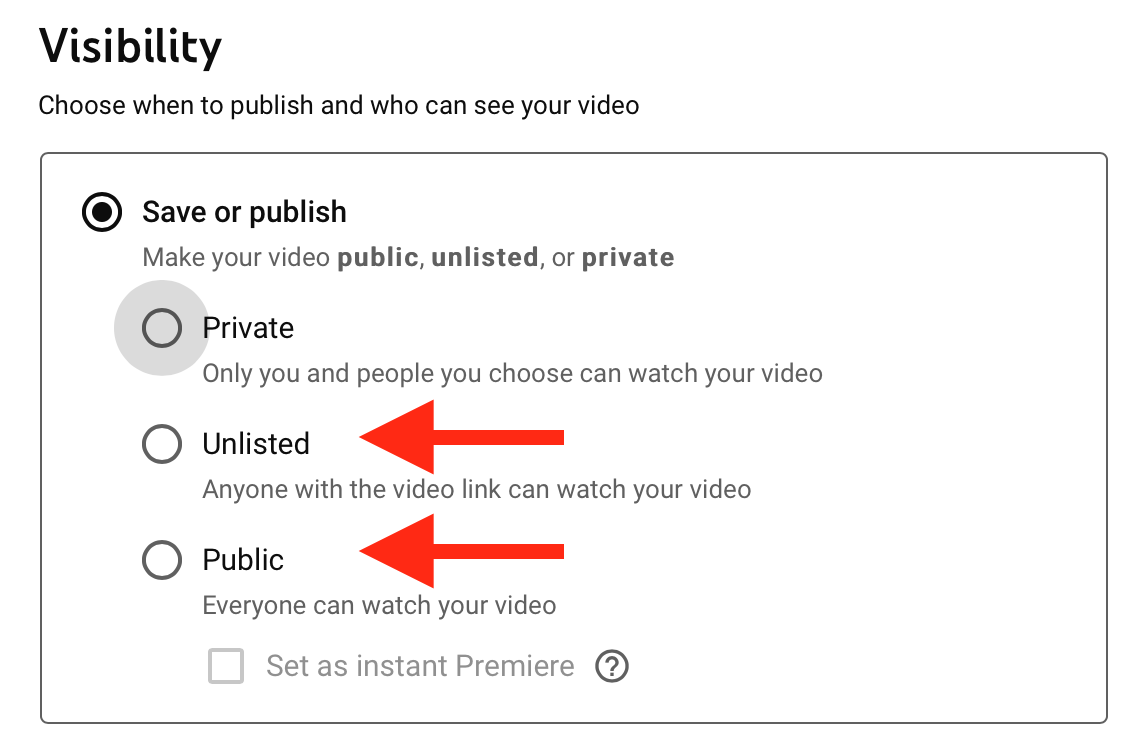
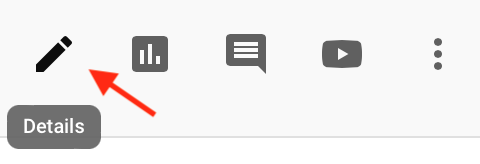
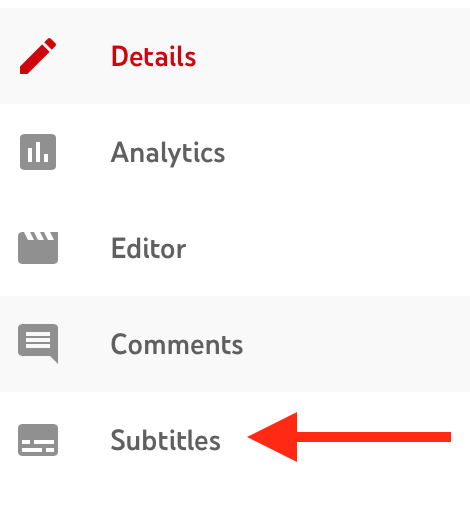

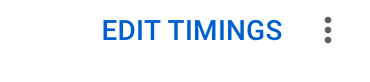
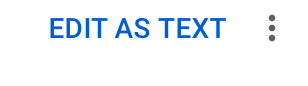
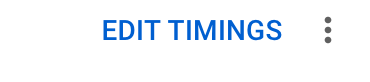
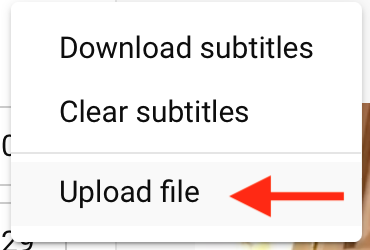
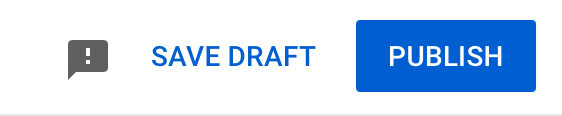
Here is a quick tutorial video on Youtube that shows you how you can edit the subtitles of your video.
If you have chosen to caption your presentation video, we kindly ask you to upload both the mp4 video file and the srt subtitles file to the OSF website. The name of both files must be the same (e.g. "video.mp4" and "video.srt").
To download the srt subtitles file from YouTube, follow these instructions:
- Once you have published your video, click on “Subtitles” on the left.
- Click on the three dots to the right of “Edit.”
- Click on “Download” and select the srt format.