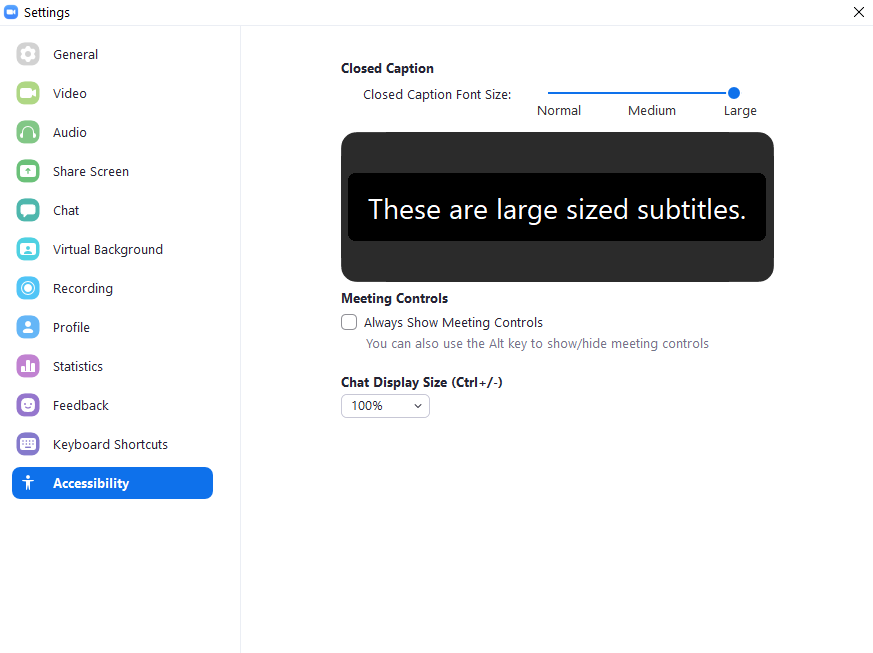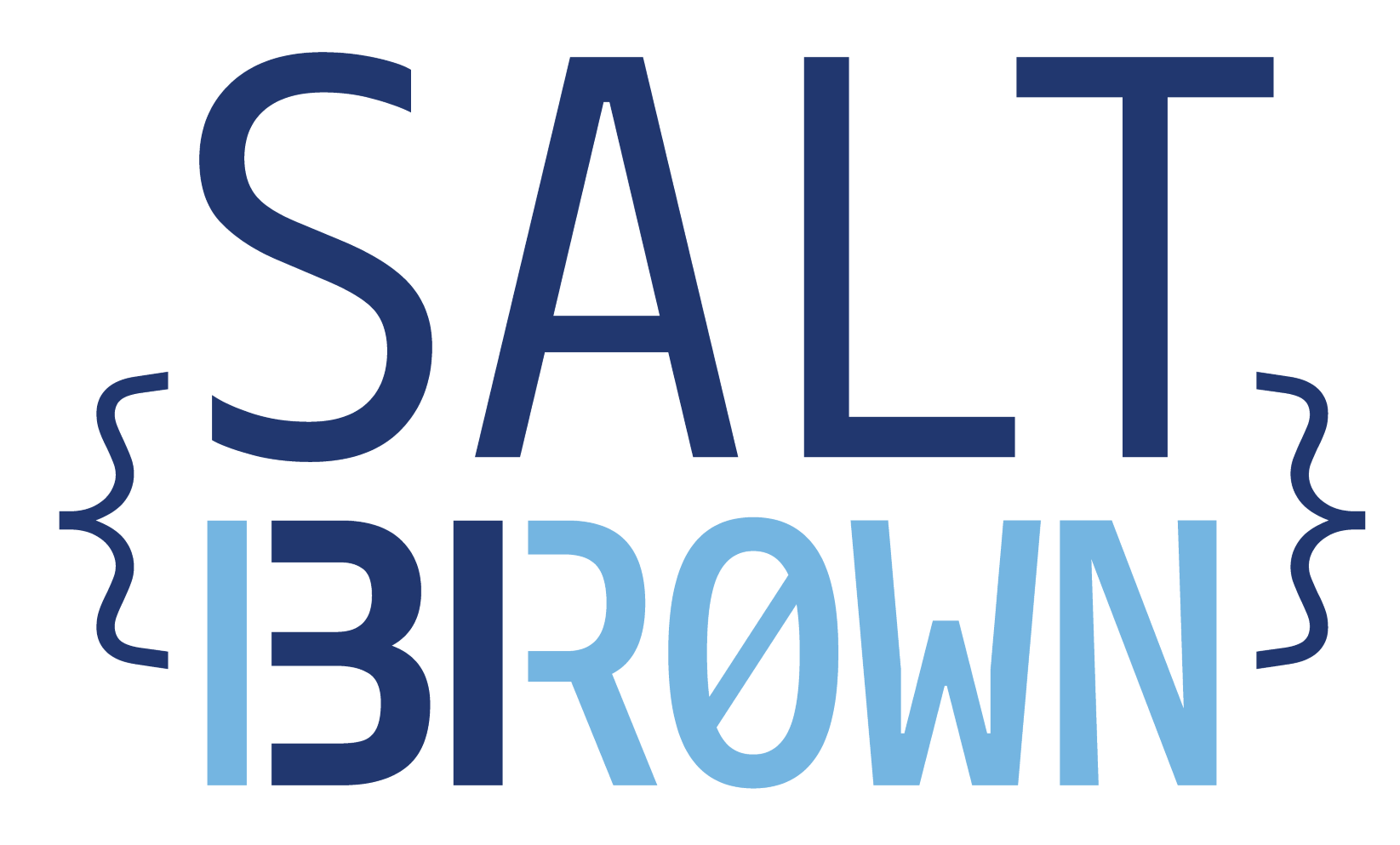Attendee information
Please note that by attending SALT31, you agree to abide by the Code of Conduct.
Attending SALT31
SALT31 will take place online through Zoom and Slack. Links will be sent to registered participants on Thursday, May 6.
Please register here in order to get access to the Zoom and Slack links to attend SALT31. Registration for SALT31 is free. However, if you are able to pay a fee for registration, this will support the costs of running the conference as well as the LSA, SALT's co-sponsor and host of the SALT proceedings.
Presenters at SALT31 have the option of having their presentation and question period each synchronously or asynchronously.
ASL Interpretation
Attendees at SALT 31 who need ASL/English interpretation must preregister. Presenters who plan to present in ASL must also preregister in order to ensure that interpretation is provided. All requests should be sent to the conference organizers, with the words "SALT 31 ASL Interpretation Request" in the subject line. Please include a list of sessions, papers, posters, and any other events you expect to attend. The SALT 31 Program is available here. Please note that live captioning will be available for all the talks. If you would like to request a captioner for the poster sessions, please contact salt31.brown@gmail.com.
Asynchronous Components: OSF Repository and Slack
Presentations at SALT 31 have their own OSF page on the SALT 31 repository, which you are encouraged to access in your own time. Abstracts will be available for each presentation. Presentation materials will be posted on OSF at the discretion of the presenters.
SALT31 participants will be able to post comments on presenters' OSF project pages. Starting on May 6, 2021, participants will also be able to post comments and questions over Slack. This facilitates asynchronous participation for presenters and attendees who may be out of sync with the conference timezone.
Synchronous Component: Zoom
The conference will be held over Zoom with both pre-recorded and live presentations. Password-protected links to the conference zoom meetings will be sent to registered attendees the day before.
Zoom Etiquette
We will be using the regular Zoom format to hold the conference. This means that we will need to cooperation of all attendees to help make things run smoothly.
All participants will be muted upon entry to the zoom session. We ask that you keep your microphone muted during the presentation, and only unmute yourself during breaks or during the Q&A when instructed by the moderator. The moderator may mute you during a presentation if you forget to do so.
It is up to you whether your camera is on, but we would like to encourage you to turn the camera on during the Q&A period, especially if you are asking a question. You might also consider adding a picture of yourself to display while your camera is off.
Live Q&A
Questions will be handled through Zoom's raise hand feature and the chat. If you would like to ask your question, please raise your hand. If you would like to have your question read, please type it into the chat.
Accessing Materials on OSF
Each presentation's OSF project page will be linked from the program page. You can also access them directly from the SALT 31 repository.
Instructions
Before the conference
- Download and install the Zoom app.
- Take a look at the SALT 31 repository.
- Plan and host social gatherings outside of the conference schedule. A shared spreadsheet to organize social events will be shared with registered participants.
During the conferenece
- Watch presentations and ask questions synchronously during the conference Zoom meeting
- Watch presentations and ask questions asynchronously through the OSF pages and over Slack
- Talk with other attendees over Slack during breaks and in independently scheduled Zoom meetings
General Zoom tips
- Some features are only available on the computer (desktop) version of Zoom, not on a tablet/phone/etc. More here.
- Turn off background syncing (dropbox, google sync, backups, etc)
- Use a wired connection if you can
- Quit unnecessary applications
- Use headphones if you're in a noisy environment or to reduce feedback
- If you're having trouble with your connection, turn off your video
In the following image, you can see where to click on the Zoom bar to enable closed captioning and where the captions will appear.

When you click on the closed caption button, you will get three options: (1) Show/Hide captions, (2) View full transcript, and (3) Subtitle Settings.

Clicking on the "Subtitle Settings" will open a window where you can change things such as the caption size and chat text size.